3D PDF
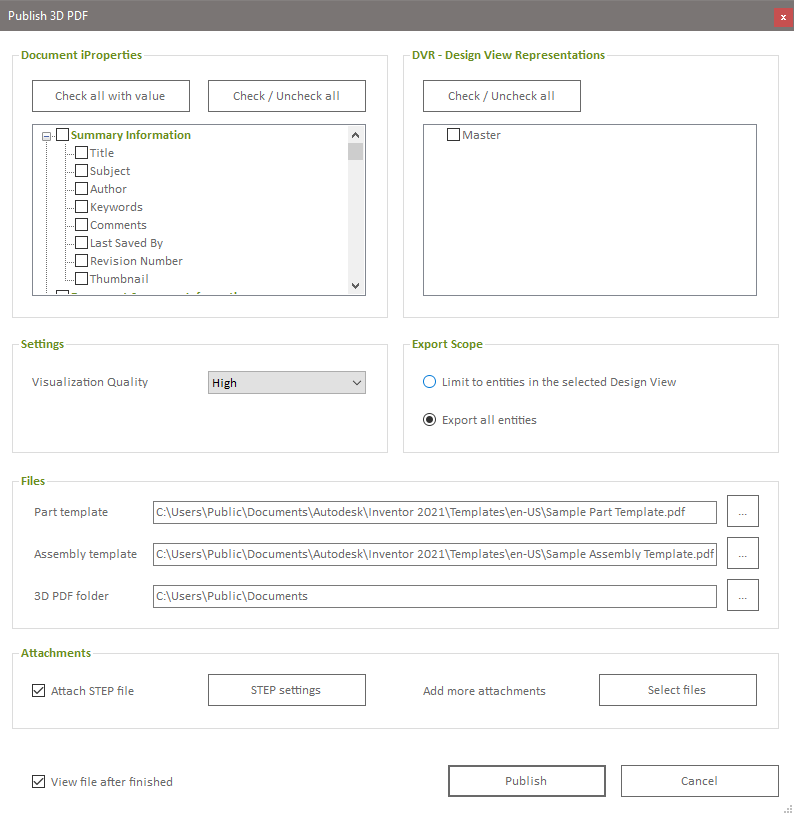
Document-iProperties
Select the iProperties to be transferred to the created 3D PDF. The iProperties should be defined in the PDF template file so that the exported values are actually displayed in the exported PDF file. Please refer to the Autodesk documentation on 3D PDF file export for more information on customizing the PDF export template file.
The "Select All with Values" button automatically selects all iProperties in the list that have a value. The "Select/Deselect All" button toggles the selection of all entries in the list.
Representations
Select the views to be exported as predefined views in the 3D PDF file.
Settings
Visualization quality: Higher quality results in a larger file size for the PDF file.
Export Scope
Only objects in the selected representation: Reduces the size of the exported file. The PDF output file will only contain data related to the exported representations.
All objects: Exports all components and data available in the model file.
Files
If you don't have custom PDF templates for 3D PDF export, you can use the templates provided by Autodesk. You can find them at C:\Users\Public\Public Documents\Autodesk\Inventor [Version]\Templates[Language]. Part template: The template file for exporting Inventor part documents. Assembly template: The template file for exporting Inventor assembly documents. Output folder: The output folder for the created 3D PDF files. If you leave this text field empty, the PDF file will be saved in the file path of the Inventor document.
Attachments
Attach STEP file: Select this option to automatically create a STEP file of the model and attach it to the 3D PDF. STEP settings: Opens a settings dialog to set the STEP export protocol and file properties of the STEP file (author, authorization, organization, customization tolerance, description, sketches). Additional attachments: Select other files to be added as attachments to the exported 3D PDF. Open file after export: Automatically opens the created PDF file in your computer's default PDF viewer. Note that the PDF viewer must support 3D PDF for the content of the created file to be displayed correctly.
Export: Initiates the export of the PDF file. Cancel: Closes the dialog.